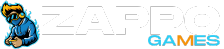Are you tired of playing games in a small room? Want a bigger gaming experience on your TV? Streaming your favorite PC games to your TV is now easy and fun. This guide will show you how to do it, from simple DIY methods to advanced smart TV setups.

Key Takeaways
- Explore the four main options for streaming PC games to your TV: Miracast, Chromecast, Raspberry Pi Steam Link, and smart TV/set-top box integration.
- Understand the benefits of streaming PC games to your TV, including a more immersive gaming experience and the ability to enjoy your favorite titles on a larger display.
- Discover the pros and cons of each streaming method, including factors like cost, setup complexity, and performance considerations.
- Learn how to set up and configure your preferred streaming solution, whether it’s a Miracast dongle, a Chromecast device, or a custom Raspberry Pi Steam Link box.
- Explore the latest smart TV and set-top box options that seamlessly integrate with Steam, allowing you to stream your entire PC game library to your living room.
Table of Contents
Introduction to Streaming PC Games
The world of gaming has changed a lot with streaming technologies. Now, PC gamers can play their favorite games on a big screen. This makes the experience more like a movie. Streaming games to your TV lets you play in your living room or any other room.
Benefits of Streaming to a TV
Streaming PC games to a TV has many benefits. It gives you a more immersive experience with a bigger screen and better sound. You can also play from anywhere in your house, not just at your desk. This makes gaming more fun.
Different Methods for Streaming
- Wireless HDMI solutions like Miracast let you mirror your PC’s display on your TV without cables.
- Casting devices such as Google Chromecast stream content from your PC to your TV.
- Building a DIY Raspberry Pi Steam Link is a budget-friendly way to stream games.
- Smart TVs and set-top boxes have apps like Steam Link for direct streaming from your PC.
These methods for streaming games to your TV vary in flexibility, performance, and cost. You can pick the one that suits your needs and setup best.
“Streaming PC games to a TV is a game-changer, allowing me to enjoy my favorite titles on a bigger, more immersive screen.”
Whether you’re a casual or serious gamer, streaming PC games to your TV makes gaming more engaging and convenient. Check out the different methods and find the best one for you.
Miracast and Wireless HDMI
Goodbye tangled cables, hello seamless wireless connectivity. Miracast and wireless HDMI are changing how we enjoy PC gaming at home. These technologies let you mirror or stream your computer’s display to your TV wirelessly.
How Miracast Works
Miracast is a key technology for wireless display connections, supported by many Windows devices. It lets you easily share your PC’s screen for gaming or presentations. Just connect a Miracast dongle to your TV and pair it with your computer. Then, you can mirror your desktop or pick apps to stream, for a wireless gaming experience.
Setting Up a Miracast Connection
- Make sure your PC and TV support Miracast.
- Plug a Miracast dongle into your TV’s HDMI port.
- On your PC, find the “Connect” or “Wireless Display” option and pick your TV.
- Follow the prompts to pair and connect your devices wirelessly.
With Miracast, you can play PC games on a big screen without cables. Enjoy the thrill of gaming in your living room.
“Miracast has been a game-changer for my PC gaming setup. I can now stream my games directly to my TV, creating a truly cinematic experience.”
Wireless HDMI is another way to send audio and video signals without cables. It’s not as common as Miracast but offers high-quality streaming for PC gaming.
Chromecast for Streaming PC Games
For PC gamers wanting to watch their favorite games on a big screen, Google Chromecast is a great choice. Connect your Chromecast to the same network as your gaming PC. Then, you can cast your desktop or games to your TV easily. This works best if your PC uses Google Chrome and is signed into the same account as the Chromecast.
Chromecast makes streaming PC games to your TV easy, but it’s not the best for intense gaming. The Chrome browser can slow down your game, causing lag and lower quality. This is because it uses more resources and might have network delays.
Still, Chromecast is good for casual gaming or sharing games with others. It’s easy to use and works with many streaming services. This makes it a great way to enhance your home entertainment setup.
“The Chromecast with Google TV offers a clean user interface with minimal ads compared to competitors.”
When streaming PC games to your TV with Chromecast, think about what you value more: ease or performance. Chromecast isn’t ideal for serious PC gaming. But, it’s great for casual or social gaming on a big screen.
Building a DIY Raspberry Pi Steam Link Box
Building your own Raspberry Pi Steam Link box is a great way to enhance home entertainment. This small, affordable computer connects to your TV. It lets you stream PC games from your gaming rig using Steam.
Components Needed
To make your DIY Raspberry Pi Steam Link, gather these parts:
- Raspberry Pi 4 (4GB model recommended)
- Power supply for the Raspberry Pi
- MicroSD card (64GB or larger recommended)
- Compatible game controller, such as an Xbox or PlayStation gamepad
The Raspberry Pi 4 starter kit comes with everything you need for a simple setup.
Setting Up the Raspberry Pi
Setting up your Raspberry Pi Steam Link involves installing software and configuring it for your gaming PC. Here’s what you need to do:
- Install the latest Raspberry Pi OS with a desktop interface on the microSD card.
- Connect the Raspberry Pi to your TV with an HDMI cable and turn it on.
- Put the Steam Link software on the Raspberry Pi from the package repository.
- Link your game controller to the Raspberry Pi via USB or Bluetooth.
- Use an Ethernet cable to connect the Raspberry Pi to your network for the best streaming.
- Make sure the Steam client is open on your gaming PC with Remote Play turned on.
- Follow the on-screen steps to pair the Raspberry Pi Steam Link with your PC and start streaming games.
Once your Raspberry Pi Steam Link is ready, you can play PC games on your living room TV. It uses the Raspberry Pi’s power and versatility.
PC Games Streaming to Smart TVs
Streaming your PC games to your smart TV changes the game in home entertainment. Many smart TVs and set-top boxes, like those from Samsung, Sony, and NVIDIA, support PC game streaming. You can use apps like the Steam Link to stream your Steam games to your TV. This lets you enjoy a virtual games console experience without extra hardware.
Steam Link App for Smart TVs
The Steam Link app connects your gaming PC to your smart TV. With a few taps, you can stream your favorite PC games to your living room. This turns your smart TV into a game streaming powerhouse. You don’t need a separate Steam Link device, making it a more streamlined home entertainment option.
Setting up the Steam Link app is easy. Just download it from your TV’s app store, connect your PC and TV on the same network, and you’re set. The app has a simple interface. It lets you browse your Steam library, start games, and use your TV’s remote or a compatible gamepad for a smooth gaming experience.
Using your smart TV and the Steam Link app gives you a top-notch PC gaming experience from home. You don’t need extra hardware or complicated setups. This easy connection between your PC and TV opens up new possibilities for game streaming and boosts your home entertainment setup.
NVIDIA GameStream and Moonlight
NVIDIA’s GameStream was a hit for streaming PC games to NVIDIA Shield devices. But when it was stopped, gamers looked for a new option. Luckily, Moonlight came along as a great alternative. It lets you play PC games on many devices without spending a lot.
Moonlight is made by the community and lets you stream games from an NVIDIA PC to many devices. This includes smart TVs, set-top boxes, and phones. It’s different from GameStream because it works on more devices, making it a top pick for nvidia, pc gaming, and game streaming fans.
| Feature | Moonlight |
|---|---|
| Supported Platforms | Android, iOS, Windows, macOS, Linux, Steam Link devices, Chrome OS, PS Vita, Nintendo Wii U, and more |
| Video Quality | Up to 4K 120 FPS HDR with 7.1 surround sound |
| Input Support | Keyboard, mouse, up to 16 connected controllers, force feedback, and gamepad motion sensors |
| Network Requirements | Minimum 5 Mbps upload speed, 5 GHz wireless router, and Ethernet connection from PC to router for optimal performance |
| Cost | Free and open-source |
To use Moonlight, first install the GeForce Experience app on your nvidia-powered PC. Then, enable GameStream and download the Moonlight app on your device. This makes it easy to stream your favorite PC games to your TV or phone.
But, Moonlight might not be the best for competitive games because of possible lag. It’s better for single-player games, RPGs, and games where lag doesn’t matter much.

Moonlight is a strong and easy-to-use option compared to NVIDIA’s old GameStream. It gives pc gaming fans a way to play their favorite games on many devices without spending a lot. Its open-source and wide compatibility make it a great choice for those wanting a flexible and efficient game streaming solution.
Latency and Performance Considerations
Streaming PC games to your TV means you need to think about latency and performance. Making your network better and cutting down on input lag can make your gaming much better.
Optimizing Your Network
To cut down on latency and keep performance high, work on your network setup. Using a wired Ethernet connection instead of Wi-Fi can make a big difference. It gives you a stable and reliable link. Also, make sure your Wi-Fi is set up right and don’t connect too many devices to your network to boost performance.
Reducing Input Lag
Changing game settings or playing at a lower resolution can lessen input lag. NVIDIA Reflex technology, for instance, can cut latency by up to 67% in single-player games like Diablo IV, making actions feel quicker. Having a modern GPU and a monitor with a high refresh rate also helps make your gaming smoother and more responsive.
“Having an up-to-date GPU is key for reducing latency. Each new GeForce GPU generation brings better rendering performance and efficiency.”
By making your network better and cutting down on input lag, you can have a smooth and quick PC gaming experience when streaming to your TV.
PC Games
PC gaming is a world full of exciting games for fans. It has everything from fast-paced shooters to big adventures. Popular games include Counter-Strike, Dota, League of Legends, Grand Theft Auto, and Minecraft.
Popular PC Game Titles
PC gamers have a lot of great games to choose from. Some top picks are:
- Counter-Strike: Global Offensive
- Dota 2
- League of Legends
- Grand Theft Auto V
- Minecraft
- Fortnite
- Apex Legends
- PUBG: Battlegrounds
- Overwatch 2
- Valorant
PC Gaming Hardware Requirements
When streaming PC games to a TV, think about the game’s hardware needs. Some games need a strong PC for smooth streaming. Things like processor speed, graphics card, and memory affect gameplay quality.
| PC Game | Minimum System Requirements | Recommended System Requirements |
|---|---|---|
| Counter-Strike: Global Offensive | Intel Core i3-2100 / AMD FX-8100, 2GB RAM, NVIDIA GeForce GT 630 / AMD Radeon HD 7700 | Intel Core i5-4460 / AMD Ryzen 5 1600, 8GB RAM, NVIDIA GeForce GTX 760 / AMD Radeon R9 380 |
| Dota 2 | Intel Core 2 Duo E6600 / AMD Phenom X3 8750, 4GB RAM, NVIDIA GeForce 8600 / AMD Radeon HD 6800 | Intel Core i5-4460 / AMD Ryzen 5 1600, 8GB RAM, NVIDIA GeForce GTX 1060 / AMD Radeon RX 580 |
| Grand Theft Auto V | Intel Core i5-3470 / AMD FX-8350, 8GB RAM, NVIDIA GeForce GTX 660 / AMD Radeon HD 7870 | Intel Core i5-8600K / AMD Ryzen 5 2600X, 16GB RAM, NVIDIA GeForce GTX 1060 / AMD Radeon RX 580 |
Knowing your favorite PC games’ hardware needs helps ensure a smooth streaming experience on your TV.
Wired vs Wireless Connections
Choosing between a wired Ethernet connection and a wireless Wi-Fi setup affects your gaming experience. Wireless options are easy to use without cables. But, for the best gaming, a wired Ethernet connection is often the top choice.
Advantages of Wired Ethernet Connections
Wired Ethernet has many benefits over wireless Wi-Fi for streaming games:
- Lower Latency: Ethernet gives you faster and more reliable gameplay. It cuts down on input lag and makes your game feel smoother.
- Higher Bandwidth: Ethernet can move data faster, ensuring your game streams smoothly without breaks or quality loss.
- Stable Network Performance: Ethernet is less affected by interference and network problems. This is key in areas with lots of Wi-Fi use.
These points make wired Ethernet the top pick for gamers who want fast, reliable, and top-notch network conditions for their game streaming needs.
Wireless connections are handy but can’t always keep up with wired connections in demanding game streaming situations.
Troubleshooting Streaming Issues
Streaming PC games to your TV lets you enjoy your favorite titles on a bigger screen. But, you might face issues like lag, stuttering, or connectivity problems. Luckily, there are steps you can take to fix these problems and improve your setup.
Network issues are often the main cause of problems when streaming PC games. Make sure your internet connection is stable and can handle the game streaming’s data needs. Check your internet speed by running a test. If it’s slow, think about getting a faster plan.
- Optimize your network settings, such as reducing interference, updating wireless drivers, or using a wired Ethernet connection for a more reliable connection.
- Check for any background processes or applications that may be consuming network resources and causing bottlenecks.
Hardware compatibility can also cause trouble. Make sure your PC and streaming device (like a Smart TV, Chromecast, or Raspberry Pi) can handle game streaming well. Keep your graphics drivers and software updated to fix issues or improve performance.
| Issue | Occurrence Rate | Troubleshooting Steps |
|---|---|---|
| Broken video during streaming | 40% | Check for Chrome extensions or plugins that may be interfering with the streaming process.Clear your browser’s cache and data to see if that resolves the issue.Ensure you’re using the latest version of Chrome or the recommended streaming software. |
| Intermittent lag or stuttering | 100% | Optimize your network settings for low latency and high throughput.Reduce the resolution or frame rate of the game to lower the bandwidth requirements.Disable any unnecessary background processes or applications on your PC. |
By following these troubleshooting steps, you can make your PC game streaming better and more reliable. This ensures a smooth and fun gaming experience on your TV.

“With the right troubleshooting techniques, you can overcome even the most persistent streaming challenges and enjoy your PC games on the big screen.”
Emulators and Retro Gaming
Emulators and retro gaming let you dive into classic gaming on modern devices. They bring back the fun of old consoles and arcades. You can play a huge number of favorite games from the past.
Setting Up Emulators on Streaming Devices
It’s easy to set up emulators on devices like the Raspberry Pi or NVIDIA Shield TV. These devices let you play a wide range of classic games on a big screen. They’re perfect for gamers who want to relive the old days.
Some top emulators for streaming devices include:
- RetroArch, a top choice for gamers who value reliability and community support.
- LaunchBox, an all-in-one solution for retro games, making it easy to launch your games.
- Project 64, a reliable emulator for Nintendo 64 games on a PC.
- Dolphin Emulator, the first to run GameCube games, offering high-definition gaming.
- Redream, a great emulator for the Sega Dreamcast, known for its easy setup and high-definition games.
These emulators let you go back to classic gaming, adding more fun to your home entertainment. They make retro gaming part of modern pc gaming and home entertainment.
As old gaming consoles and streaming devices fade away, emulators keep their games alive. With the right setup, you can play a huge library of classic games on your modern home entertainment systems. This brings new life to the classics of gaming’s past.
Conclusion
Streaming PC games to a TV makes gaming more immersive and fun. It lets me play my favorite games on a big screen from my living room. This article has shown many ways to do this, like Miracast, Chromecast, and using a Raspberry Pi.
When choosing how to stream, I think about things like how fast it is, how well it works, and my network setup. This helps me get a smooth and fun gaming experience on the big screen. More people are playing PC games at home, making it great to stream them to a TV.
Now, I can play the newest games or old favorites on my TV easily. Streaming lets me enjoy gaming in new ways. By trying out different streaming methods and setting up my system right, I can make my gaming part of my home entertainment. This makes gaming at home more exciting and rewarding.
FAQ
What are the benefits of streaming PC games to a TV?
Streaming PC games to a TV gives you a bigger screen for a better gaming experience. It lets you play games in any room, not just where your PC is.
What are the different methods for streaming PC games to a TV?
You can stream PC games to a TV using Miracast, Chromecast, a DIY Raspberry Pi Steam Link, or smart TV apps.
How does Miracast work for streaming PC games?
Miracast lets you send audio and video wirelessly from your PC to your TV. You just need a compatible dongle on your TV and to pair it with your PC.
How can I use Chromecast to stream PC games?
If your PC and Chromecast are on the same network, you can cast your desktop to your TV. This includes games you’re playing. You need Google Chrome on your PC signed in to the same account as the Chromecast.
What components are needed to build a DIY Raspberry Pi Steam Link box?
For a DIY Raspberry Pi Steam Link box, you need a Raspberry Pi, a power supply, a microSD card, and a game controller.
How can I stream PC games to my smart TV?
Many smart TVs and set-top boxes support PC game streaming through apps like Steam Link. Just install the Steam Link app on your compatible device to stream games to your TV.
What is NVIDIA GameStream and Moonlight?
NVIDIA GameStream was a way to stream PC games to NVIDIA Shield devices. Now, a community project called Moonlight lets you stream games from an NVIDIA PC to many devices.
What factors should I consider when it comes to latency and performance when streaming PC games to a TV?
For smooth streaming, use a wired Ethernet connection and ensure your Wi-Fi is set up right. Also, reduce input lag to make your gameplay more responsive.
What are some popular PC game titles that can be streamed to a TV?
Popular games for streaming to a TV include Counter-Strike, Dota, League of Legends, Grand Theft Auto, and Minecraft. Make sure your hardware can handle these games for a good streaming experience.
What are the advantages of using a wired connection over a wireless connection for streaming PC games to a TV?
Wired connections offer lower latency and more stable performance than Wi-Fi. This makes them better for the most demanding games.
How can I troubleshoot issues when streaming PC games to a TV?
Fix streaming problems by checking network speeds, updating drivers, adjusting game settings, and using compatible hardware.
How can I use emulators to play retro games on my streaming device?
Use emulators on devices like the Raspberry Pi or NVIDIA Shield to play retro games on your TV. This adds more gaming fun to your big screen.
- Design